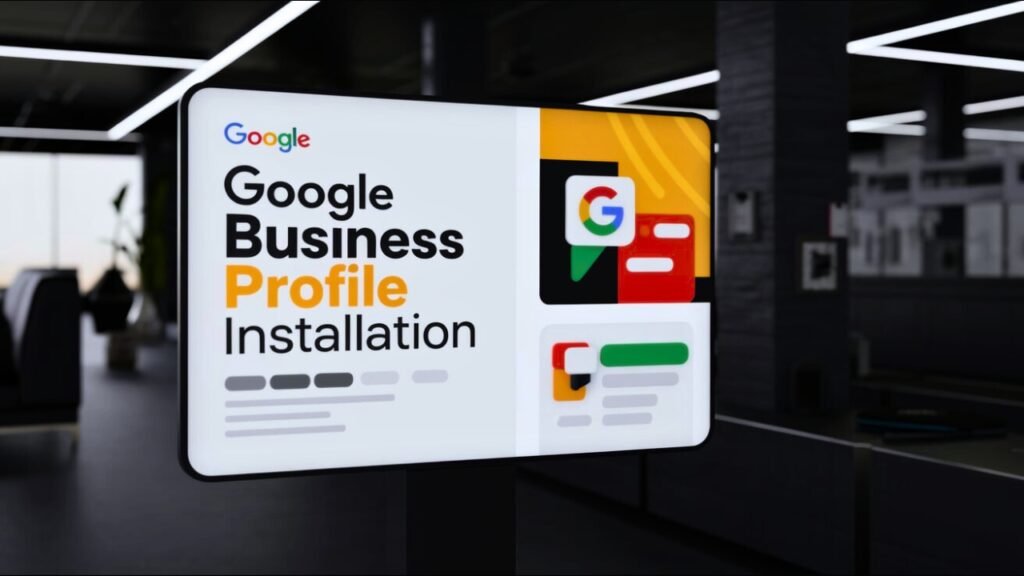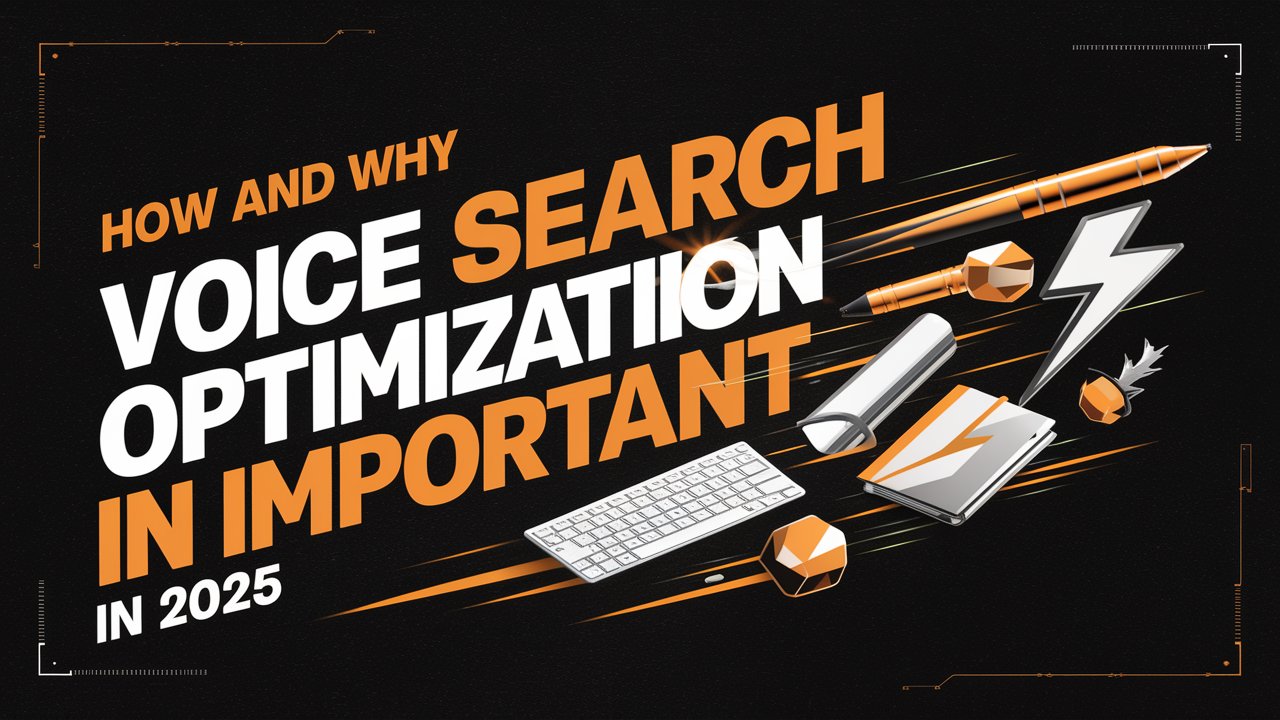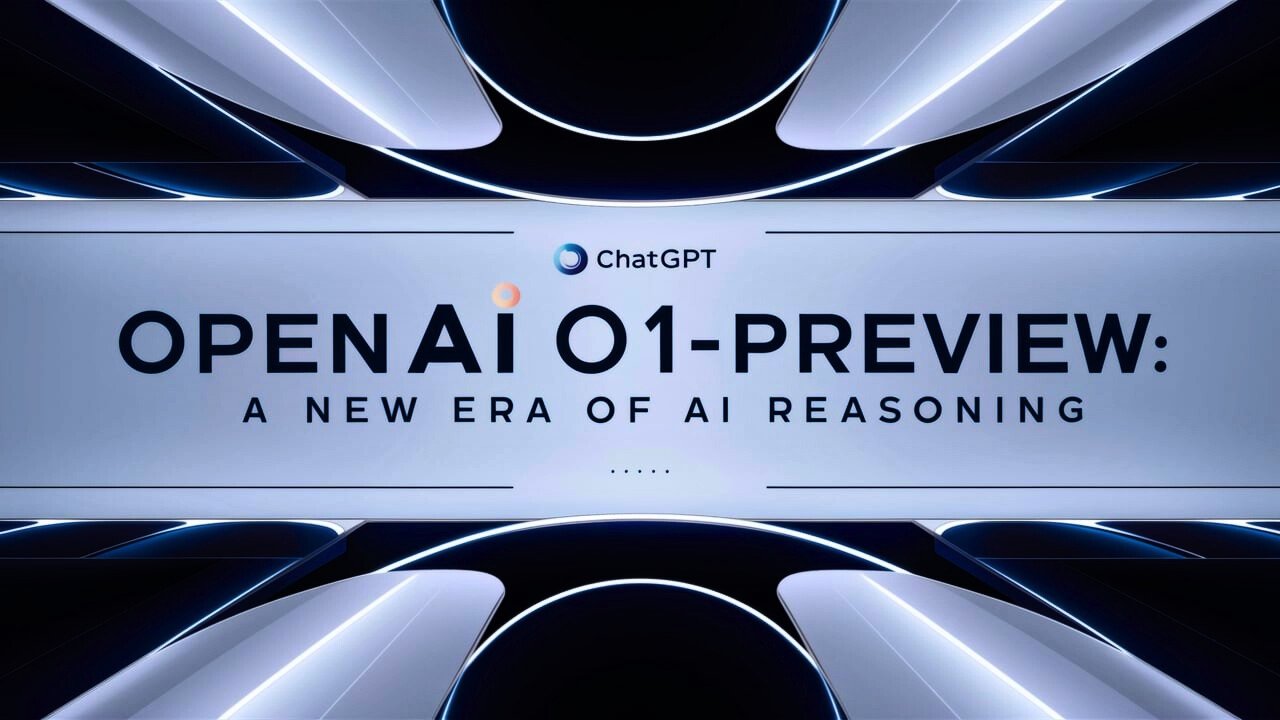Google Business Profile Installation : A Comprehensive Guide
Google Business Profile
Every company in today’s digital world needs to have a strong online presence. Using a Google business portal, also known as Google My Business (GMB), is the most efficient way of doing this.
With the help of this free solution from Google, businesses can easily engage with customers at any time by managing offline information on Google Maps and Search.
The Importance of Google My Business
Having a Google Business profile that is optimized can be a very effective way to increase the online visibility of your company. It helps you stand out in search results by boosting your local SEO in addition to providing basic information like your location, contact information, and business hours.
We want to take you step-by-step through the process of creating a Google Business profile in this post, from account setup to top-level optimization.
2. Setting Up Your Google Business Profile Installation :
1. Go to google.com/Business
Go to google.com/business to access the official Google My Business website. You will be able to manage every part of your business listing using this interface. This website has a clear call to action to start the process, as well as information about the advantages of using Google My Business and comments from other businesses. To begin, click the “Manage Now” option.
2. Log in with your Google account
You’ll be asked to sign in with your Google account after selecting “Manage Now.” You will need to create a Google account if you do not already have one.
Managing your GMB listing will be available through your Google account, so be sure to choose one that you use the most and, if possible, add a link to your business email.
You can quickly manage and update your business information when needed if you log in with the correct account.
3. Enter your business name
You’ll need to enter your business name after logging in. Entering your company name exactly how it appears on your online presence, advertising, and other marketing materials is crucial.
Maintaining consistency in your branding is crucial, as it helps customers who are looking for your business online to not get lost. If the name of your company sounds similar to that of other businesses,
Make sure to check the spelling and any special characters carefully.
4. Enter your business address
You’ll then be prompted to enter your company’s address. This is where clients should be able to physically visit you. If your company has a physical storefront, be sure to include the entire address, which includes the street name, city, state, and zip code.
You can choose to hide your address and identify your service area if you run a service-based firm without a public address. By doing this, you can make sure that your company shows up on Google Maps and in local searches.
5. Select if you want to run a store or provide service
Shop and service providers are the two main business types that Google My Business offers. Select “Storefront” if you have a physical location where clients can visit you. Select “Service Provider” if you offer direct services to clients at their place or within a specific area.
This setting controls the kind of information that will be featured the most on your listing and how your company shows up in search results.
6. Choose your primary business category
Selecting the right category is one of the most important steps related to creating your GMB listing.
The category you select ought to best display your primary line of business. “Digital Marketing Agency” ought to be your main category, for example, if you own a digital marketing agency. Take your time selecting the most correct answer because Google utilizes this category to determine when your business will appear in search results.
In the event that your company offers more than one kind of service, you can also add other categories.
7. Add your phone number and website
In this step you’ll enter your main contact details, including your phone number and website. Because this allows clients to contact you directly from your Google My Business listing, this information is important.
Verify that the phone number you enter is real, current, and a reliable way for clients to reach you during business hours. If you have a website, adding it here can help drive people from your GMB listing to your website so new customers can visit it and make a purchase.
8. Verify your local listing
Verification is the last step in creating a Google My Business listing. Businesses are required by Google to verify their listings and verify the truth of the information provided.
There are various methods for verification, such as right-away verification (if your firm qualifies), phone, email, or postcard. A postcard with a verification code sent to your business address is the most popular approach.
Your listing will appear on Google after you enter the code in your Google My Business account after receiving the postcard.
3. Optimizing Your Google Business Profile
Step 1: Adding High-Quality Photos
pictures The key component of your Google Business Profile is photos. Businesses using photographs get 35% more click-throughs to their website and 42% more queries for directions.
Add photos of your products, shops, and any other visuals that best capture the core qualities of your company. To keep your profile current, make sure you update these regularly.
Step 2: Writing an effective business description
This is your chance to explain to clients what you can achieve and what sets you unique. Write clearly, succinctly, and with lots of keywords. Highlight your primary services as well as any unique qualities of your company.
Recall that this description aids Google in determining your usefulness in search results, so quality is paramount.
Step 3: Managing customer reviews
A vital part of your Google Business Profile is customer reviews. Motivate happy clients to write favorable reviews and give them your full attention. Respond to any unfavorable comments in a timely and professional manner. In addition to attracting new clients, reviews affect your local search engine rankings.
Conclusion
Enhancing the online visibility of your local business needs creating and enhancing your Google My Business (GMB) listing. These steps will help you make sure that your company is correctly listed in Google Maps and Search, which will make it simpler for clients to locate you.
After your listing goes up, make it as good as it can be by adding professional photographs, a concise business description, and regular customer review management. A well-kept GMB profile improves your online reputation and search engine rankings in addition to drawing in additional business.
Maintaining your competitiveness and promoting growth requires time investment in your GMB listing.